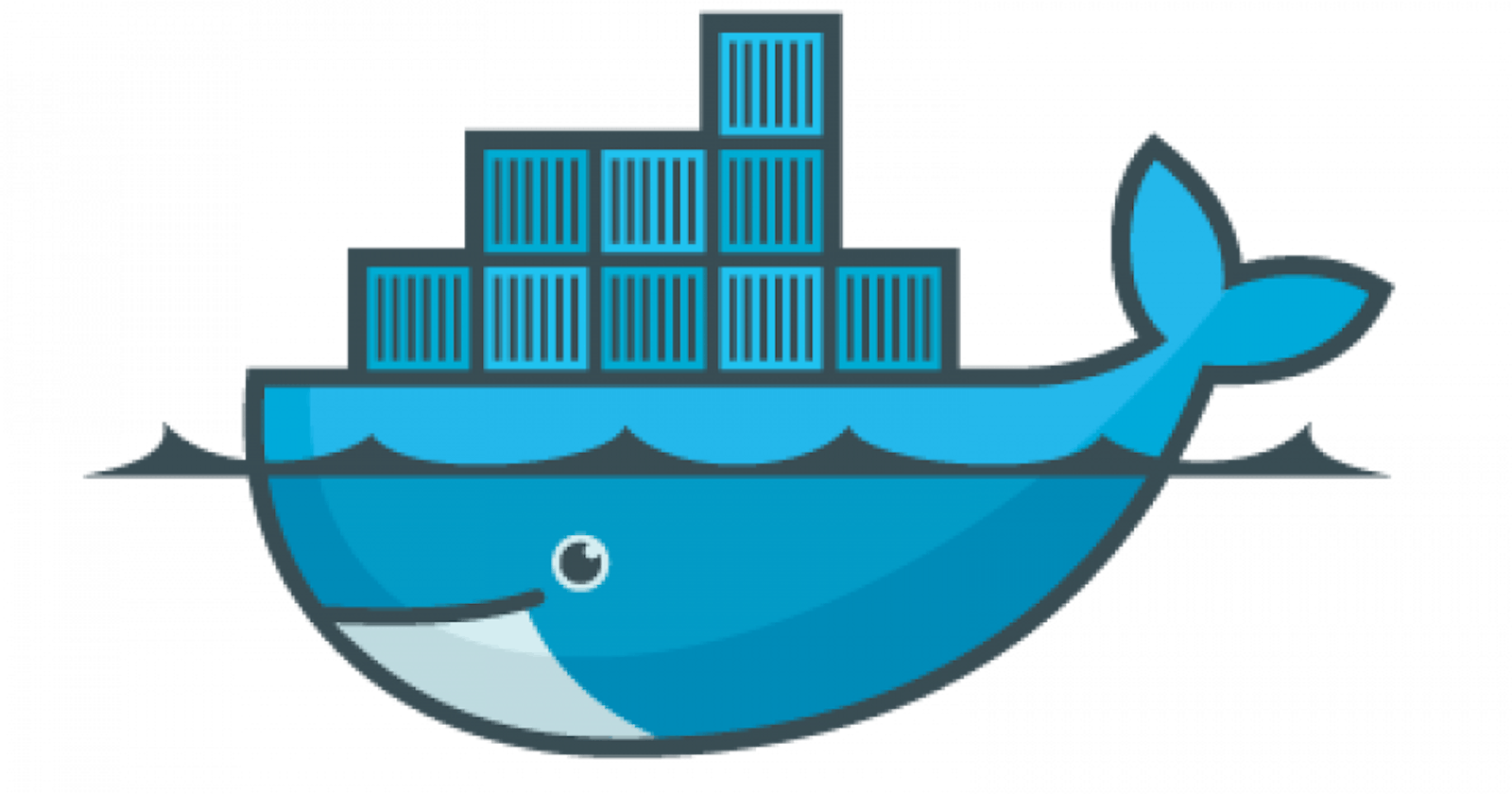Docker is a popular platform used to deploy, manage, and run applications in a containerized environment. It allows developers to easily package an application and all its dependencies into a container, which can then be deployed anywhere. In this blog, we'll provide an introduction to Docker for beginners.
What is Docker?
Docker is an open-source containerization platform that allows you to run your applications in a lightweight and isolated environment called a container. Containers are similar to virtual machines (VMs), but they are much smaller and faster because they don't need to run a full operating system.
Docker consists of two main components:
Docker Engine: The core component that runs and manages containers.
Docker Hub: A cloud-based registry for storing and sharing container images.
Why use Docker?
There are several benefits to using Docker:
Consistent environments: With Docker, you can ensure that your application runs in the same environment on any machine, regardless of the underlying operating system or infrastructure.
Faster deployment: Docker allows you to package your application and its dependencies into a container, making it easy to deploy your application quickly and consistently.
Improved scalability: Docker makes it easy to scale your application horizontally by adding or removing containers as needed.
Portability: Docker containers can be easily moved between different environments, such as from a developer's laptop to a production server.
Getting Started with Docker
To get started with Docker, you'll need to follow these steps:
1. Install Docker
The first step is to install Docker on your machine. Docker provides installation instructions for Windows, Mac, and Linux on its website.
2. Create a Dockerfile
A Dockerfile is a text file that contains instructions for building a Docker image. The Dockerfile specifies the base image, the application code, and any dependencies needed to run the application.
Here's an example Dockerfile for a Node.js application:
bashCopy code# Use an official Node.js runtime as a base image
FROM node:12-alpine
# Set the working directory to /app
WORKDIR /app
# Copy the package.json and package-lock.json files to the container
COPY package*.json ./
# Install dependencies
RUN npm install
# Copy the application code to the container
COPY . .
# Start the application
CMD ["npm", "start"]
3. Build the Docker image
Once you have a Dockerfile, you can use it to build a Docker image. To build an image, navigate to the directory that contains the Dockerfile and run the following command:
$ codedocker build . -t my-app
This command will build an image called "my-app" based on the Dockerfile in the current directory.
4. Run the Docker container
After you've built the Docker image, you can run it in a container using the following command:
$ codedocker run -p 8000:8000 my-app:latest
This command will start a container based on the "my-app" image and map port 8000 on the container to port 8000 on the host machine. You can then access your application by navigating to localhost:8000 in your web browser.
Docker is a powerful tool that can simplify the process of deploying and managing applications. With Docker, you can create consistent environments, deploy applications quickly, and scale your applications easily. By following the steps outlined in this blog, you can get started with Docker and begin reaping the benefits it offers.